Each event in the system is owned by one particular user. This fact is fundamental to the operation of the software.
Assigning an owner to each event allows us to protect against users changing each other's events. Ownership also allows the system to support private events. Further, ownership is the basis for the permission system of the software. Using the ownership information we determine if the logged in user has higher permission than the owner of the event. In this case, the logged in user is granted edit permission to the event (see the user permissions article).
Access levels
Ownership provides the basis for the specification of access levels such as Public, Private, etc. This allows the user to control whom has access to the event under various situations.
The above access restrictions do not apply to users with higher permissions level than the owner of an event. Users with higher permissions have unlimited access to events owned by lower permission users. Additionally, these settings do not apply to trusted edit users who have edit access to all events regardless of ownership.
Assigning Ownership
Depending on the calendar's configuration (see below) users may assign ownership of an event. If the feature is enabled users will see a new control under the event edit dialog called 'Owner Data', thus:
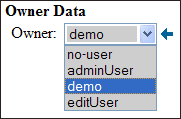
By default this value is assigned automatically to the user who creates the event. As an example, you may use the ownership assignment capability to have one user create events on behalf of other users.
Allowing reassignment of event ownership
Depending on your settings and the type of user that is logged in you should see the 'Owner Data' section near the bottom of the event edit dialog.
Displaying ownership data
By default ownership data is not displayed on the calendar (such as expanded list view) nor in the event review screens, however in some cases you may wish to expose this data to end users. Do this by checking the 'Viewing Options | display owner/editor information' checkbox of the calendar editor.